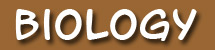

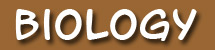
|
 |
Final PreparationsNow that you know where your resources are, and we are pretty sure you will not get lost, we need to cover another important aspect of travel—the language barrier. If you have ever traveled in a foreign country, where the language is not the one you speak, the journey can be quite a bit more challenging. Science, specifically Biology, has its own special language and vocabulary. Learning the vocabulary, on top of learning new ideas and content, can be overwhelming. So we have developed a tool we hope will help you with learning the Biology language - the BioVentures Vocabulary sheet; the Vocab Sheet for short. You will find one in each module. All vocabulary words in the course are signified by bold-faced, brown print. When you see one, you should go to the Glossary (remember this is at the bottom right-hand of the page), find the definition and record it on the module Vocab Sheet. Before continuing, take the time now to print the Module 1 Glossary page. Final Resources: Plug-in DownloadsYou will use each of the following plug-ins at some point during your adventures. Make sure you have each of these on your computer.
School Supplied Software:
Contact your instructor immediately if you have any questions concerning school supplied software or any of the plug-in downloads. OK! That is it! Move on to the Travel Log tab to complete your first report to the BVRD folks.
Macromedia Shockwave icon, Adobe Reader icon, Flash Player icon © adobe.com, RealPlayer icon © real.com, QuickTime icon © apple.com, Java icon © java.com
|
|
|
Unless otherwise noted, © 2006 - 2008 FLVS |
|
|