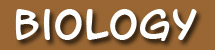

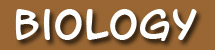 |
 |
As you know, your tour activities are divided into eight BioTours, or modules. You will begin each BioTour by visiting the travel office for a tour preview. Then you will work through the Itinerary, BioVenture, and Travel Log tabs of the individual tour activities (lessons). You should complete the activities in order as you see them on the preview sheet. Upon completion of each tour activity you will report your findings to the agency in a variety of ways. We continue your tour preparations by familiarizing you with some very important navigation information. On any journey it is important to understand the "road signs" so that you do not get lost. Navigating the CourseHere is what to expect: First, you will access your lessons through the Biology home page. When you arrive at an activity page you will see a series of tabs at the top of the page, similar to this:
The larger tab indicates the page you are currently viewing. Each smaller tab is a link to the other parts of the activity page. Some activity pages do not have every tab. Which tabs appear with each activity will depend on the requirements of that particular activity page. It is very important that you view each tab in an activity page or lesson. NOTE: Honors activity pages will have a 4th tab, as seen below. When you see this tab and you have chosen the Honors Track, you will need to complete the assignment on that tab. Here is what to expect on each tab:
You may also see the following icons in the course:
There are a few more conventional icons you will see, but they are pretty self explanatory. However, if you do have any questions as you proceed through the course you should contact your instructor for assistance. To proceed, use one of the means of navigation you learned about in this lesson to get to the next tabbed page—the BioVenture.
Images with globes © clipart.com 2006, notebook image © Paul Anderson 2006, all other images © FLVS 2006
|
|
|
Unless otherwise noted, © 2006 - 2008 FLVS |
|
|